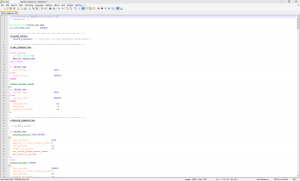Here’s a quick way to switch between Windows desktop resolutions using a batch file and an executable file. I needed to do this in order to have a better overview in the game Age of Empires HD (on Steam). Let me visually show you what I mean. Have a look at the screenshots below, you can clearly see a more broader view as you up the resolution.



For some reason the viewing distance is different to the one in the original game.. A few years ago I tested to see if there is a difference in resolution compared to the old Age of Empires and there is so they have in fact made your viewing distance closer. As someone who’s played Age of Empires for a long time this was a problem for me. Now in the original you could change your resolution so simply enabling DSR Factor via your graphics control panel and changing the resolution in-game could resolve this issue for me, in this version the ability is not there (I assume poor development). Anyway, you will first need to enable DSR Factor, I currently prefer x1.75 as shown below.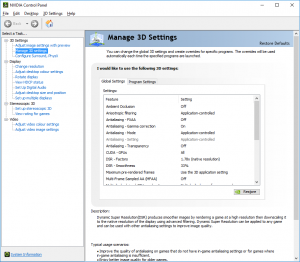
Then you’ll need to download the file below. Tweak the resolution settings for what you prefer and run the game. If you have the option you can play around with the smoothing, essentially it’s anti-aliasing between the pixels so it doesn’t look pixelated due to the difference of your monitors resolution capability and what’s being scaled.
Now I was under the impression that a batch file can’t actually do this (on its own), I still think this is the case, but with simple help from a file you can still achieve it. The benefits of this way is you can change your preferred resolutions and simply run the batch file with as less clicking as possible, while an executable would require a bit of extra clicks.
At the time I could not find the source code for QRes (and I downloaded it from a separate site) so I did a virus scan on it – here’s the result. Secondly I used Sandboxie and launched the file in a sandboxed environment and looked at what – if any – files were executed along with it.. It left zero trace and the file size also indicates to me it’s pretty simple.
Now here comes the actual batch file.
QRes.exe /X 1920 /Y 1080
Yup, that’s it. So in the folder there is the ‘QRes.exe’ file, then there’s ‘RC 1920×1080.bat’ and ‘RC 2560×1440.bat’ files which I run to switch between the resolutions. All these files must be in the same folder for it to work and by the size of the QRes.exe file it looks to just simply run based on the resolution that’s provided in the batch.
Download Resolution Changer version 1.0 here.